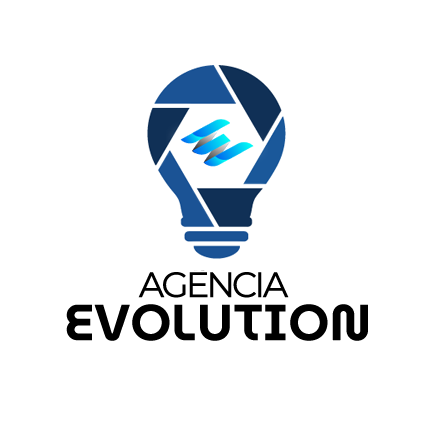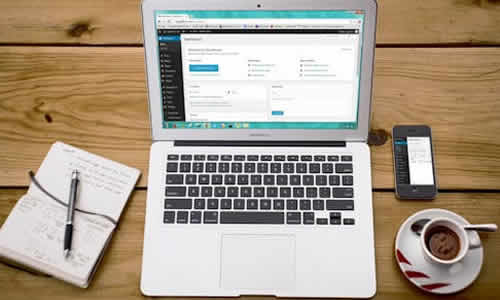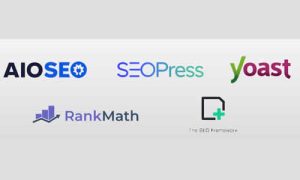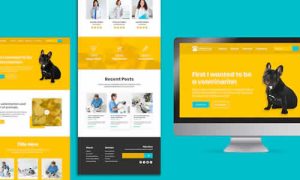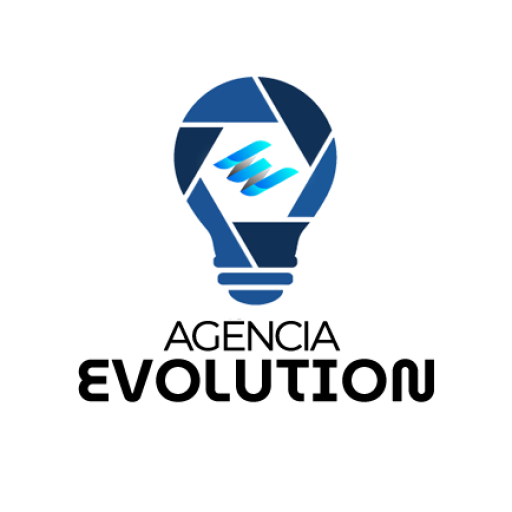Creating attractive templates for your WordPress site doesn’t have to be a complicated task. With the right tools and a little creativity, you can design templates that will make your site stand out in less than 15 minutes. Below, I present a simple method to achieve this goal.
1. Choose a Page Builder
To get started, you’ll need a page builder. These tools simplify the design process and allow you to create visually appealing templates without needing to know how to code. Two of the most popular options are Elementor and Beaver Builder.
Installing the Page Builder:
- Access your WordPress dashboard.
- Go to “Plugins” and select “Add New.”
- Search for the page builder of your choice (e.g., Elementor).
- Click “Install” and then “Activate.”
2. Create a New Page
Once you have the page builder installed, the next step is to create a new page where you can design your template.
Steps to Create a New Page:
- In the WordPress dashboard, go to “Pages” and select “Add New.”
- Name your page, for example, “Home Template.”
- Click “Edit with Elementor” or the builder you chose.
3. Design Your Template
Now it’s time to get creative. Using the builder, you can drag and drop elements to create the design you want. Here are some components you can include in your template:
Elements to Include:
- Attractive Header: Use a large, captivating title that grabs visitors’ attention.
- Impactful Images: Add high-quality images that represent your brand or content.
- Text Sections: Include brief, clear descriptions of your services or products.
- Call-to-Action Buttons: Make sure to include buttons that invite users to take action, such as “Contact Us” or “Buy Now.”
Design Tips:
- Maintain a color palette consistent with your brand.
- Use readable and attractive typography.
- Ensure that elements are aligned and organized for better navigation.
4. Save Your Template
Once you are satisfied with your template design, it’s important to save it for future use. Most page builders allow you to save your designs as templates.
Steps to Save the Template:
- Click the upward arrow icon or “Save as Template” at the bottom of the builder screen.
- Name your template and click “Save.”
5. Publish Your Template
Finally, it’s time to make your template available to the world! Ensure that everything is in order and then publish your page.
Steps to Publish:
- Click the “Publish” button at the bottom of the screen.
- You can preview how your template will look by clicking “View Page.”
6. Use Your Template on Other Pages
Now that you have created your template, you can use it on other pages of your site. Just select the “Load Template” option in the builder and choose the one you just created.
An Impactful Design in No Time
Creating amazing templates for WordPress is more accessible than it seems. With a little practice and the right resources, you can design something truly attractive in just 15 minutes. This way, you not only enhance the appearance of your site but also provide a richer experience for your visitors.